There may be times when you need to manually add credits to a user's account, whether to adjust for overpayments, refunds, or other specific circumstances. In ManageCasa, adding credits is a straightforward process that ensures the user’s balance is properly adjusted. This guide will walk you through how to manually add credits and apply them to future transactions.
Navigate to Contacts:
Start by going to the Contacts section in the ManageCasa dashboard.
Find the User:
Locate the user who needs a credit by searching through the contact list. You can use the search bar to quickly find the user.
Go to Overview:
Once you've selected the user, go to the Overview tab of their account.
Add Credit:
In the Overview section, click on Add Credit.
Fill Out the Necessary Information:
Enter the details of the credit, such as the amount and the reason for the credit.
Save the Credit:
After entering all necessary information, click Add Credit to save it. The credit will now be reflected in the user’s account.
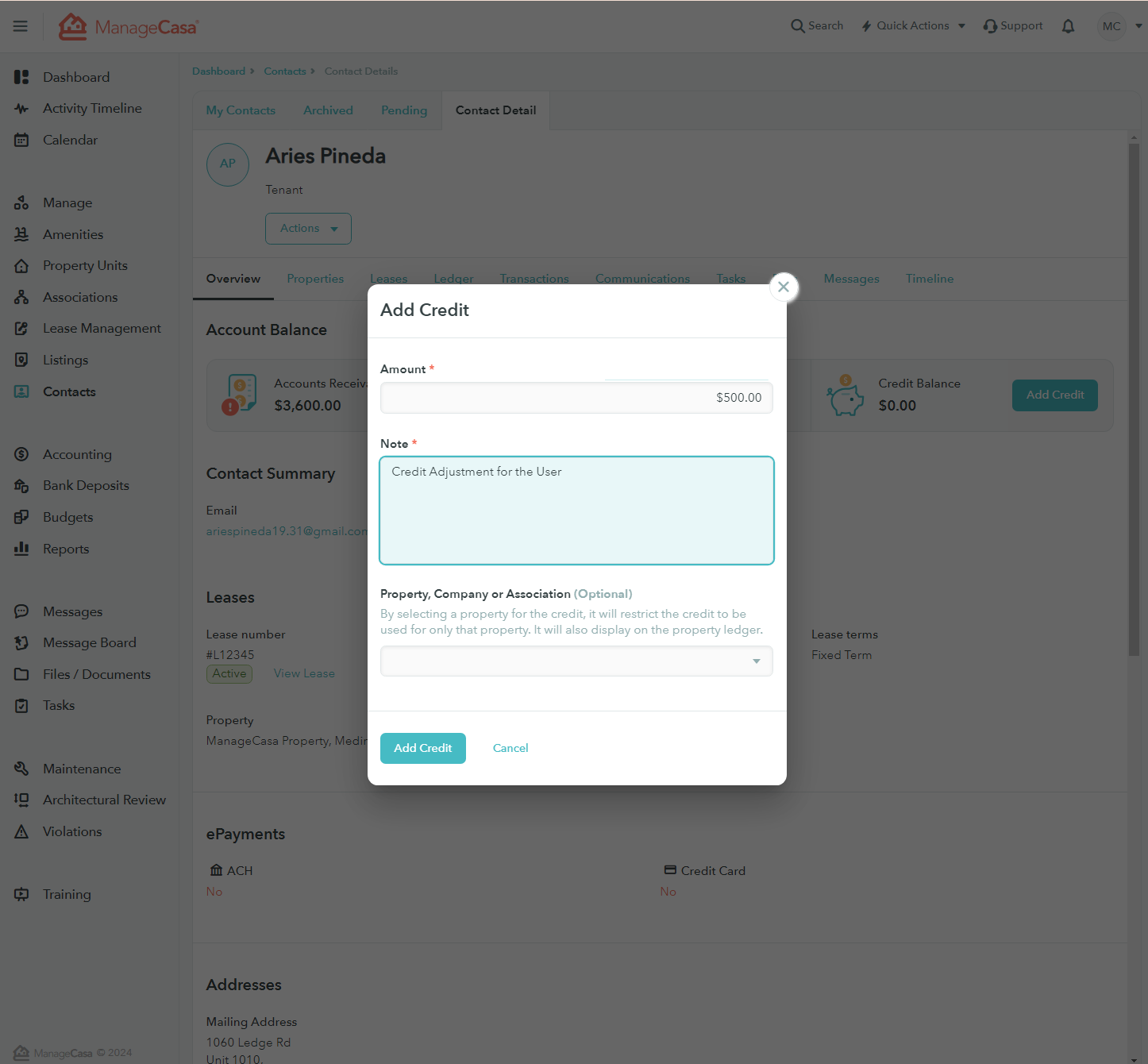
Please Note:
Adding credits manually will not show up in the reconciliation process!
Credits are separate from regular payments and adjustments made through the system’s reconciliation feature. Ensure that credits are tracked manually or through the user’s balance summary.
How to Apply the Credit:
Once a credit has been added to a user's account, you can apply it to any future or unpaid transactions:
- Find an Unpaid Transaction:
Navigate to the user's transactions and locate any unpaid transaction. - Record Payment:
Click + Record Payment next to the unpaid transaction. - Apply Credit:
Select the credit amount and apply it to the transaction. The system will adjust the balance accordingly.
Manually adding credits in ManageCasa is a simple and efficient process that allows you to adjust user balances when necessary. By following these steps, you can ensure that any excess payments or refunds are properly accounted for and applied to future transactions.
If you have further questions, don’t hesitate to reach out to our support team at support@managecasa.com. We’re here to help!
Comments
0 comments
Please sign in to leave a comment.